How to Turn Off Home Security Cameras Safely and Easily

To turn off home security cameras, many people may feel unsure about how to do it. Did you know that 70% of people worry about their privacy with these cameras? There are many ways to disable these cameras based on the type of camera you own. Keep reading to find the best and easiest methods to turn off your cameras.
Key Takeaways
- Users can easily turn off cameras using mobile apps.
- Physically disconnecting the camera is a simple and effective method.
- Privacy mode allows cameras to stay powered without recording.
Software Settings
At Shielded Residence, we ensure that all our home security systems come with user-friendly software settings, making it simple for you to control your cameras. This is especially true when the camera is connected to a phone app. Users can easily open the app on their phone, which usually has a friendly interface. Once inside, they can look for their specific camera in the list. After locating the camera, users just need to tap a button that might say “disable” or “off.” This action can be done in just a few seconds(1).
Besides using the app, users can also access their cameras through a website if their camera is connected to the internet. By logging in with their account details, users can navigate to the camera settings. Here, they can find options to turn off the camera. This method is quick and convenient, allowing users to manage their cameras from any device with internet access. It keeps the camera safe from unwanted viewing while giving users control over their privacy.
Many apps and websites also provide extra features. Users can set schedules for when the camera should be on or off. They can also receive notifications if the camera is turned off or on. This adds another layer of convenience for users who want to keep track of their security system. Overall, using software settings is a smart way to manage home security cameras.
Physical Disconnection
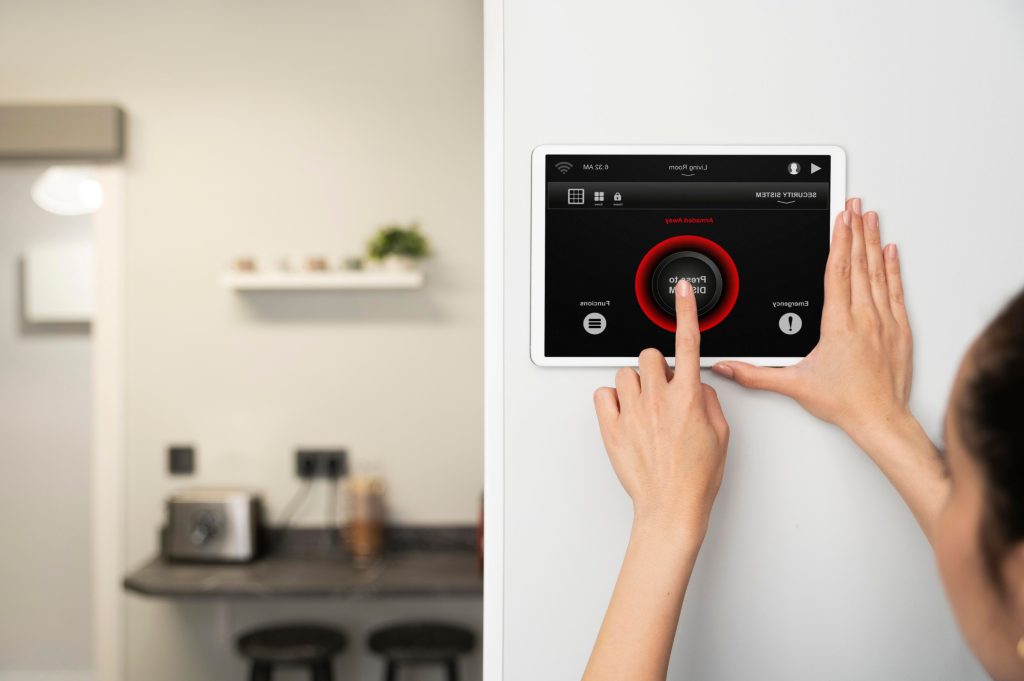
Another very straightforward way to turn off cameras is to physically disconnect them. This method works well for both wired and battery-operated cameras. For wired cameras, users can easily unplug them from the power source to ensure complete privacy. Shielded Residence offers professional installation tips to help you position your cameras for both optimal security and accessibility for such adjustments. Unplugging is fast and ensures that no footage is captured while the camera is disconnected.
For battery-operated cameras, removing the batteries is an effective solution, too. Users can take out the batteries to stop the camera from working. This is easy for anyone to do and doesn’t require any technical skills. Plus, it gives peace of mind, knowing that the camera is off completely.
Another option for users is to have a power strip with a switch. By plugging the camera into the strip, users can turn off the entire power source with just one flip of a switch. This method is very convenient, especially if the camera is hard to reach.
It is also important to remember that users should keep the camera and its parts in a safe place when they are not in use. This will help ensure that the camera stays in good condition for when it is needed again. Using physical disconnection is a reliable way to maintain privacy and control over home security cameras.
Privacy Mode
At Shielded Residence, many of our security cameras are equipped with a convenient privacy mode feature. This lets you maintain your privacy without powering down the system completely, keeping your home secure while offering peace of mind.
When users turn on this mode, the camera stays powered but stops recording or streaming. This is especially useful for anyone who wants to keep the camera ready without capturing any footage. It gives users the ability to feel secure while maintaining some privacy in their home.
Finding this option is usually straightforward. Users can check their camera’s settings either through the app or on the web interface. The privacy mode option is typically easy to spot, often labeled clearly. Once activated, the camera will not send any video or audio to the cloud or any device, ensuring that no one is watching or recording.
This feature can be particularly useful during family gatherings or private moments. It allows everyone to feel more comfortable knowing that the camera is not actively recording. Additionally, users can switch back to normal mode whenever they want to resume monitoring. Privacy mode is a great way to balance security and privacy, allowing users to have control over their home surveillance.
Using Smart Home Integration
If a security camera is part of a smart home system, users have even more control over it. One of the best ways to manage a camera in a smart home is by using smart plugs. By connecting the camera to a smart plug, users can easily turn it off with just a tap on their phone. This makes it simple to manage the camera without having to walk to it.
Smart plugs also allow users to set schedules. They can program the camera to turn off when they are home and turn back on when they leave. This feature is great for those who want to ensure their cameras are not recording while they are present. It provides a sense of security without the worry of being watched all the time.
Some smart home systems can even detect when someone is at home. This means the camera can be set to automatically turn off when it senses that the homeowner is nearby. This feature adds another level of convenience. It helps users manage their cameras without constantly thinking about their privacy. Smart home integration makes it easier than ever to control security cameras while keeping personal space respected.
Manual Methods
Sometimes, users can turn off their cameras using simple manual methods. One common way is to cover the camera lens with tape or a cover. This is a fast and easy trick that can prevent the camera from recording. Users can use any kind of tape, like masking tape or duct tape. Simply place a piece of tape over the lens to block it. This method is helpful when someone wants to ensure privacy without completely shutting down the camera(2).
Another clever method is to shine a strong LED light at the camera at night. By directing a bright light toward the camera, users can temporarily blind it. This means the camera cannot capture any footage while the light is shining on it. It works because most cameras need light to see clearly. Using this trick can help users feel more secure, especially during private times when they may not want to be watched.
These manual methods do not require any special tools or advanced skills. They are quick and can be done in just a few moments. However, it is important for users to remember that these methods should be used wisely. They are great for short-term privacy but do not replace the need for proper camera management.
Legal Considerations
Before turning off home security cameras, users should consider the laws in their area. Different places have different rules about surveillance and privacy. In some regions, there may be specific laws that dictate when and how cameras can be used. It is crucial for users to know these laws to avoid any trouble.
Consulting with professionals, such as legal experts or local authorities, can help users understand the rules. They can provide guidance on what is allowed when it comes to turning off cameras. This is especially important if the cameras are placed in shared spaces, like apartments or public areas.
Users should also think about the impact of turning off their cameras. If a camera is disabled, it may leave a gap in security. This could make homes more vulnerable to theft or other crimes. Therefore, it is wise to weigh the need for privacy against security needs.
By being aware of the legal aspects, users can effectively manage their home security cameras. They can find a balance between privacy and safety, making sure they feel secure at home while following the rules.
Conclusion
In conclusion, turning off home security cameras is simple when you know your options. At Shielded Residence, we prioritize your privacy and security by offering customizable systems that let you maintain control effortlessly.
With features like user-friendly apps, privacy mode, and smart home integration, we help you strike the perfect balance between safety and peace of mind. Users can use software settings, physically disconnect the camera, or activate privacy mode. Knowing these methods helps maintain privacy and control over security systems.
FAQ
How do I turn off my security cameras when I leave the house?
You can disable cameras through your phone app before you leave the house. Access your camera settings and tap the camera you want to disable. Most security camera systems let you turn the camera off completely or disable motion detection for specific activity zones.
Can I temporarily disable CCTV cameras and security measures without complex steps?
A simple solution is using your phone app to manage surveillance cameras. Select the camera you want to turn off, then disable motion detection or camera recording. For battery operated cameras, you can also remove the power source.
What’s the process to disable motion sensors and LED lights on outdoor cameras?
Access your camera settings through your phone app to disable motion detector functions. You can turn off strong LED lights and adjust motion detection sensitivity. This helps especially for front door cameras where you don’t want constant alerts.
How do I manage blind spots and activity zones for my security camera system?
Through your phone app, you can adjust camera settings to modify activity zones and reduce blind spots. Proper camera lens positioning helps optimize coverage. For outdoor cameras and indoor cameras alike, you’ll need to check the live view to confirm changes.
What if I want to disable CCTV security cameras connected to my internet connection?
You can turn the camera off through your security system’s settings. For IP cameras, disconnecting from your internet connection will stop remote viewing. If using a smart plug, you can cut the power supply to temporarily disable surveillance.
References
- https://cctvcameravision.com/how-to-temporarily-disable-cctv-camera/
- https://brinkshome.com/smartcenter/how-to-disable-security-cameras